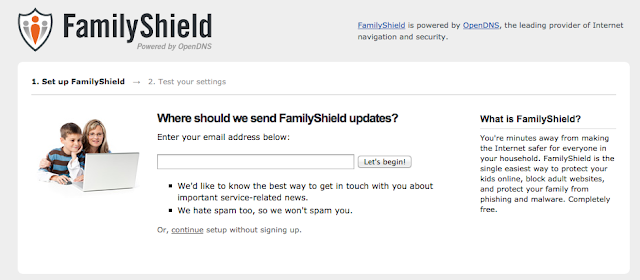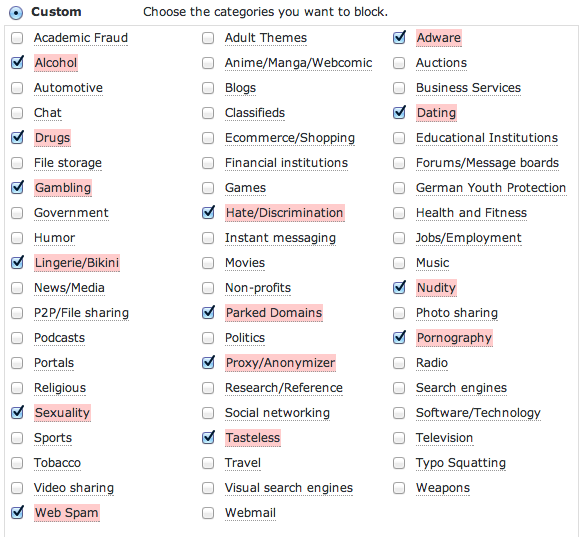Like most things, there is more than one way to do this filtering. I AM NOT here to tell you this is the best or only way. I'm telling you this is how I approach it. A great service is x3watch (although I have not used it myself) and the I like how John Kitna calls you out in the video on the landing page.
Setting it Up
The service I use is called OpenDNS. As I'm writing this I was looking for the best way to show you how to set it up and noticed something awesome. They have tried to make it even easier than before! First go the Parental Control Solutions.Here there are two options, the first and more complicated method that I use is called OpenDNS Home. If you're not up for the complicated (I am not going to cover it here) then you will want to follow the FamilySheild route.
Entering your email should allow them to contact you about anything important. They are a reputable company, so hopefully (just like they say) they won't spam you. If you do not want to enter your email address then just click the continue link.
Here is where it is going to start to get tricky for most. You have two options router and computer. I know what you thought when you first saw it, "which do I choose?". Let me carefully explain the differences and difficulties.
Computer
This method only protects the computer you make the change on. So, if you have 2 computers, a tablet (iPad for those of you who do not know the difference), an Xbox, and 4 cell phones that are used in your home, only the computer you make this change on will be protected. It WILL NOT protect any other device. It is also fairly easy to undo, therefore you will want to know how to lock down the computer when others are on it so they cannot.Router
This method protects any device that connects to your wireless router (all mentioned above). The site does a pretty good job of walking you through how to make the changes on your router (just look at the router to figure out which one you have). If you follow them then it should work. One thing I would add here is that the instructions explain to you how to log into your wireless router. If you can log in using the default password, then ANYONE else that gets on your wireless network can do the same. Much like your email, it is best to set a secure password that only you know or else anyone could easily undo your changes if they wanted to get around it.Finally
If you want more control over how your internet is filtered then OpenDNS Home is a much better method. It is not overly complicated to setup (if there was even one request on how to do it I will do a follow up post) but it gives more flexibility. You can determine the sites that get blocked (or allowed through if there is a site that you use and is not offensive). You can also determine categories to block if you would like to restrict things even more.I hope that this helps even one person. Feel free to leave a comment if you need help getting things setup, if you would like this post detailed out even further, or if you would like an in-depth post on how to setup OpenDNS Home.